Google announced today that the name of its local listing platform, Google My Business (GMB), is changing to Google Business Profile.
“Moving forward, we recommend small businesses manage their profiles directly on Search or Maps. To keep things simple, ‘Google My Business’ is being renamed ‘Google Business Profile,’” wrote Matt Madrigal, VP/GM Merchant Shopping, in the official announcement.
“And in 2022, we’ll retire the Google My Business app so more merchants can take advantage of the upgraded experience on Search and Maps,” he added.
The rebranding announcement came with a few new features, too.
What does this mean for the millions of business owners, brands, and marketers who use GMB (now GBP) as part of their local online presence?
What’s New With Your Google Business Profile?
The option to edit your Business Profile information from search has been around for several months, but now you can complete verification or resolve other issues with your Business Profile directly from search.
Advertisement
Continue Reading Below
To do this, just do a search for your company’s name on Google or on the Google Maps app and you’ll see an option to verify your Business Profile or resolve other issues your profile might have, like a suspension.
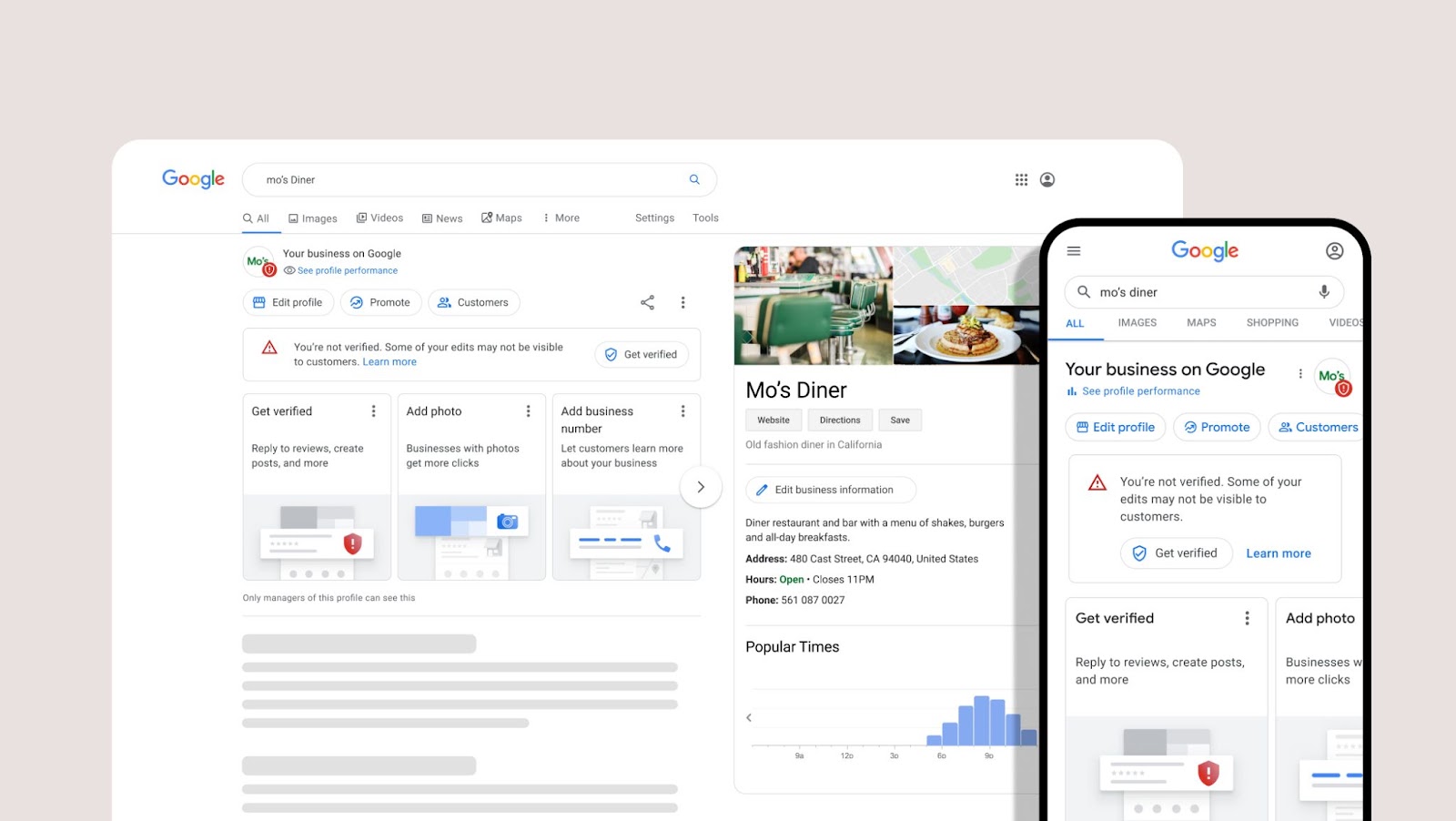 Screenshot From Google My Business Help, November 2021
Screenshot From Google My Business Help, November 2021
From search or Maps can also edit information people see when they search for your business, like your address, business hours, make posts, respond to reviews, and more.
Advertisement
Continue Reading Below
Over the next few months, all businesses who create a Business Profile on Google will be allowed to complete their setup directly on Google Search and Maps. You will also be able to see if your profile is publicly visible.
Let’s talk about some of the local SEO benefits of using Google Business Profiles and some of the ways you can edit your information on Google search and Maps.
Why Use Google Business Profiles For Local SEO?
One of the best Local SEO strategies that any eligible local business can use to rank higher on Google and get local clients is to claim and optimize their Google Business Profile.
However, claiming your Google Business Profile is just the first step – you must optimize, frequently check and update your Business Profile with new information.
Keeping your Google Business Profile updated is important to your success. According to Ipsos Research, an up-to-date Google Business Profile:
- Is 2.7x more likely to be considered more reputable.
- Gets 7x more clicks.
- Is 70% more likely to attract location visits.
- Is 50% more likely to lead to a purchase.
Many businesses also don’t realize that Google and any user can make changes to their Business Profile – like your address, hours, upload photos, reviews, and more.
So it’s important that you regularly check your Google Business Profile to make sure that no incorrect changes were made to your profile.
Always Follow Google’s Guidelines
When you have a Google Business Profile, you are playing on Google’s playground.
That means you must follow Google’s Business Profile’s guidelines – otherwise, your business profile can get suspended.
Ultimately, your Google Business Profile is a community profile, not just yours.
Virtually anyone online can contribute to your Google Business Profile, and Google encourages user-generated content, like reviews, Q&As, updates, photos, videos, and more.
It’s important that you make sure this content that may be added to your profile is legit.
How To Manage Your Google Business Profile
Multi-Location Businesses: Manage Your Profiles From The Google Business Profile Manager
If your business has multiple locations or you are an agency that manages multiple client locations, the best way to manage your profiles is to log in to the Business Profile Manager dashboard.
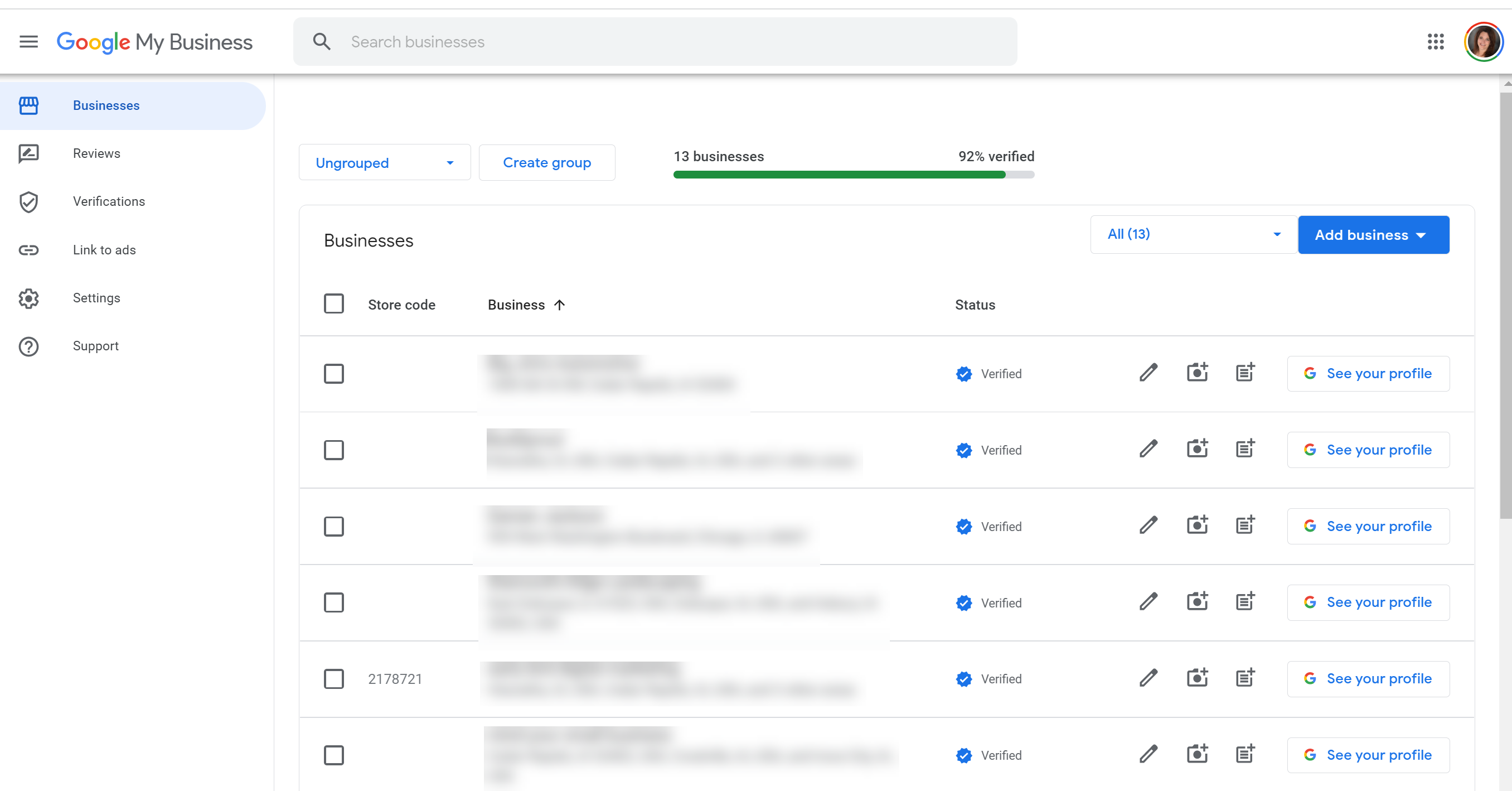 Screenshot from Google Business Profile, November 2021
Screenshot from Google Business Profile, November 2021
The Business Profile Manager gives you the most flexibility to manage multiple profiles in one dashboard.
Advertisement
Continue Reading Below
Single Location Businesses: Manage Your Google Business Profile Directly From Search Or The Google Maps App
If you are a local business with only one location, the easiest way to manage your Google Business Profile is from the place you probably have open on your computer all day long – Google Search!
You can also manage directly from the Google Maps App. So how do you manage your profile from Search or Maps?
When you’re logged in with the Gmail email address you use to manage your Google Business Profile, you can type in your business name in the search bar and your Knowledge Panel and a Google Business Profile edit panel will appear:
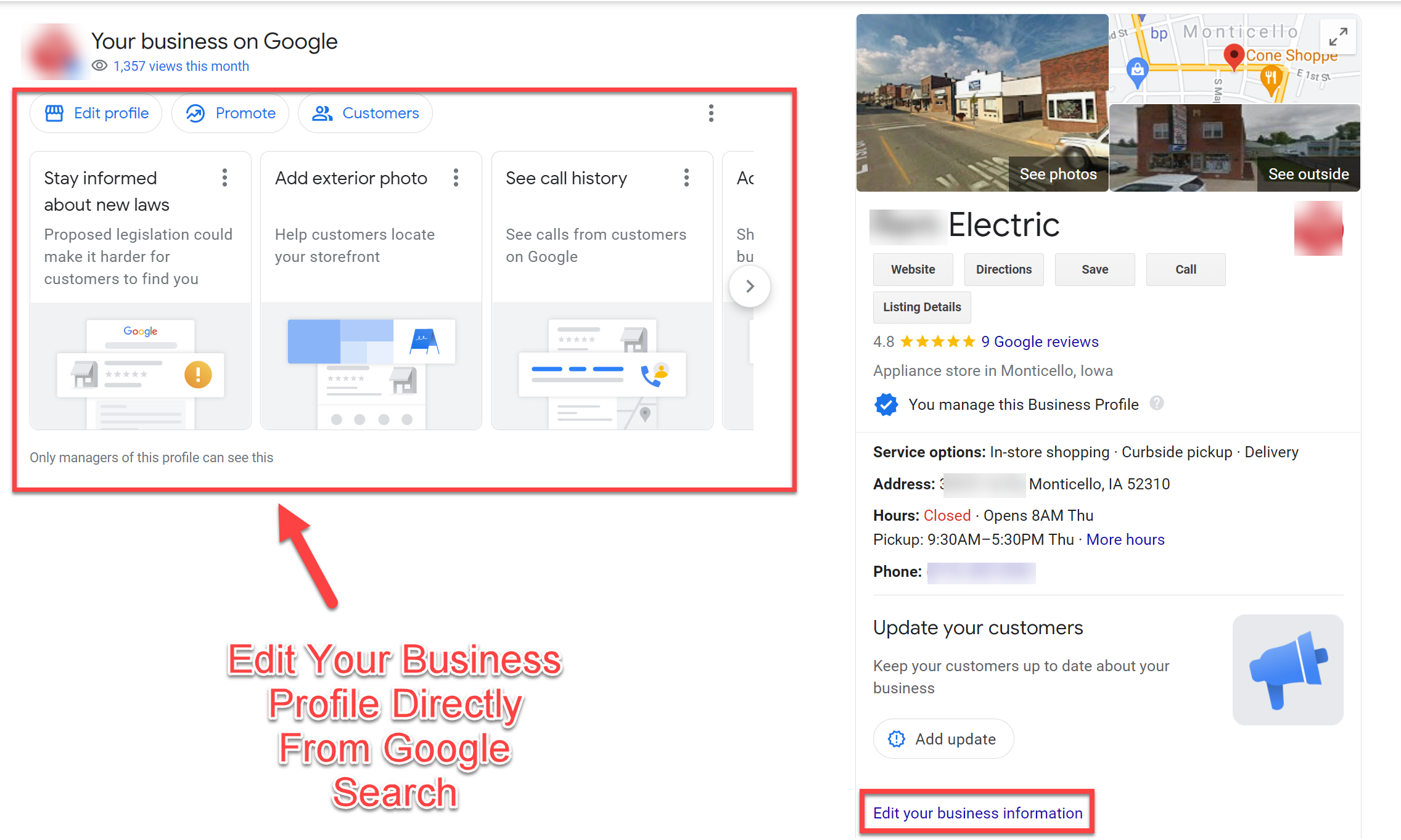 Screenshot from Google Search, November 2021
Screenshot from Google Search, November 2021
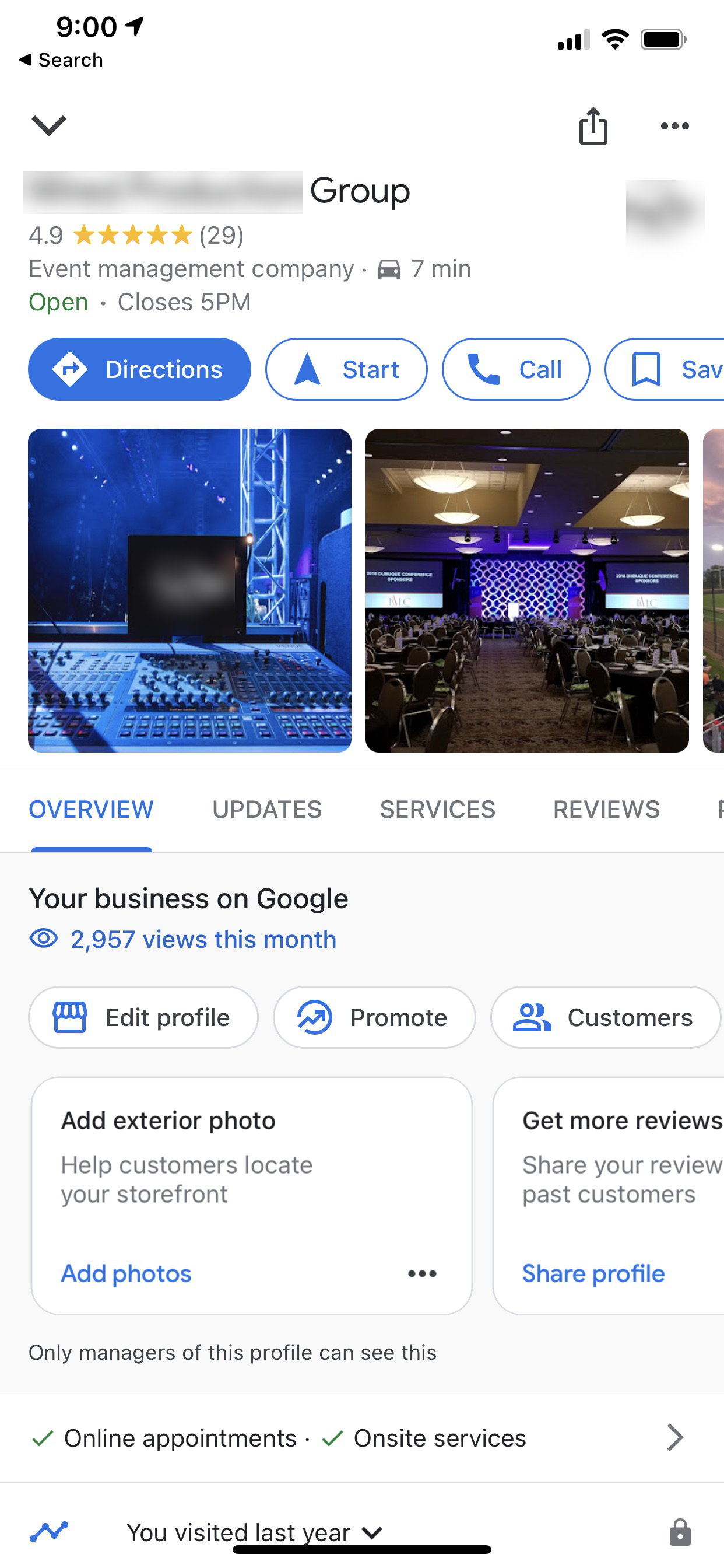 Screenshot by author, November 2021.
Screenshot by author, November 2021.Screenshot from Maps App, November 2021
Advertisement
Continue Reading Below
Or from Google search, you can also simply enter the words “my business” and your edit panel and Knowledge Panel will appear (this doesn’t work on the Maps App):
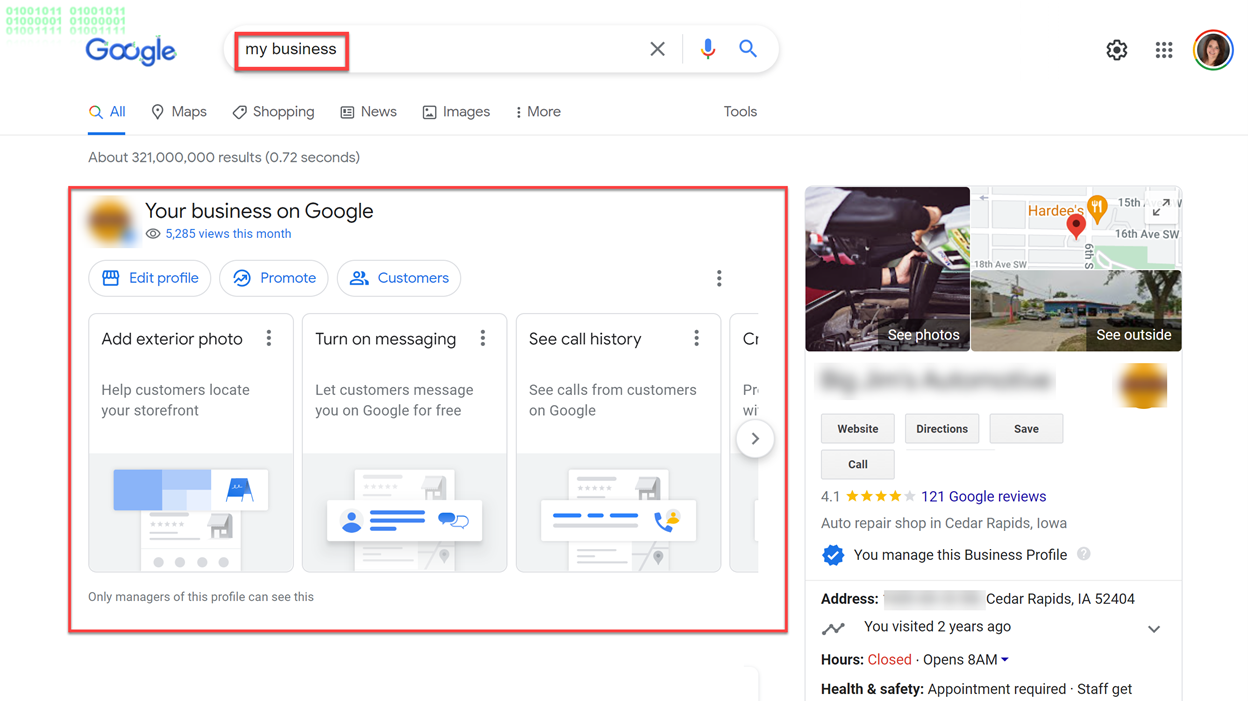 Screenshot from Google Search, November 2021
Screenshot from Google Search, November 2021
Let’s talk about just a few of the things you can edit from Search and Maps.
First, from Search, you can edit your business information directly from your Knowledge Panel by clicking on the “Edit Your Business Information” link:
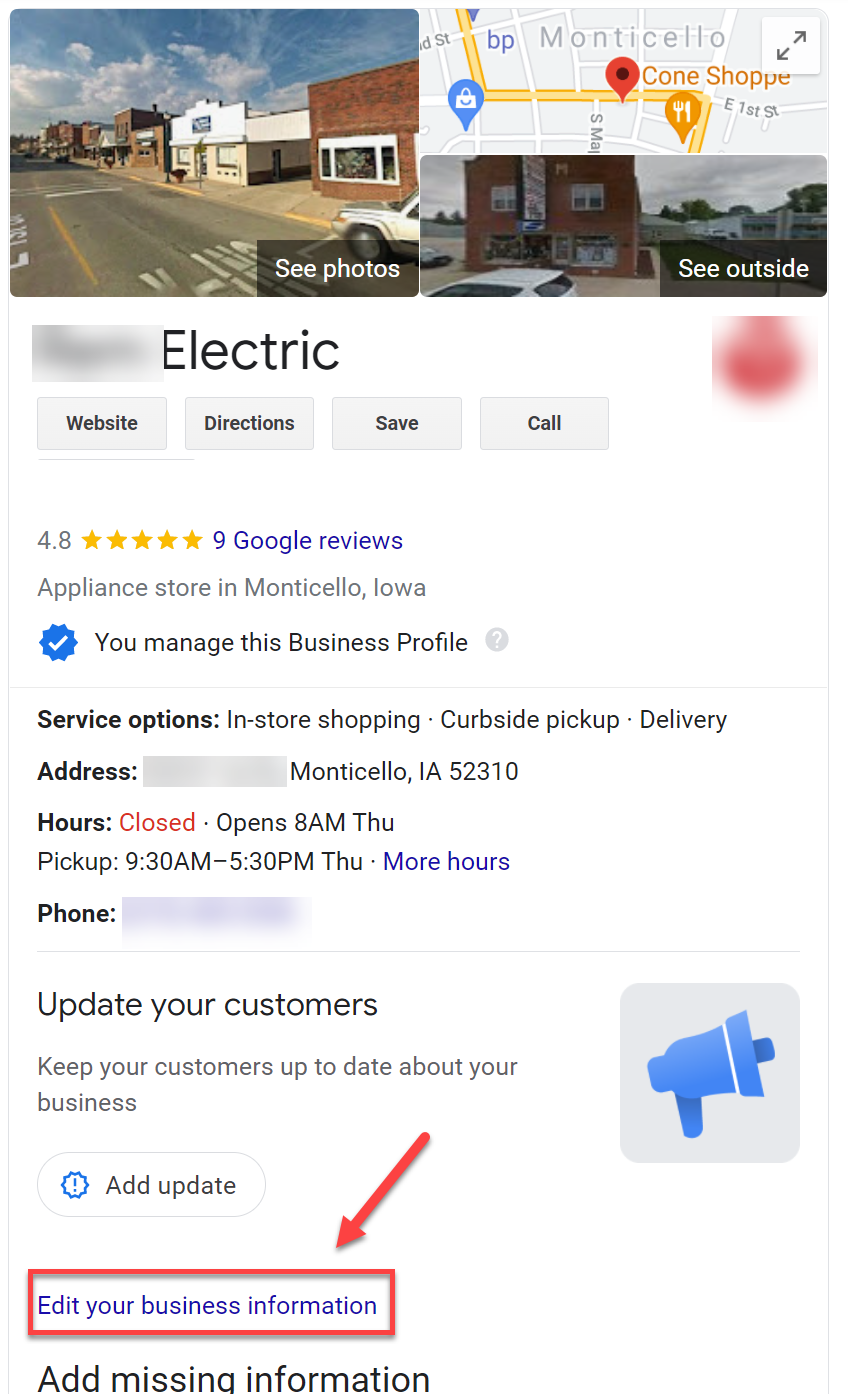
Advertisement
Continue Reading Below
Screenshot from Google Search, November 2021
From here, you can edit basic information about your Google Business Profile.
You can change information about your business, like your category, business description, opening date, hours, and more:
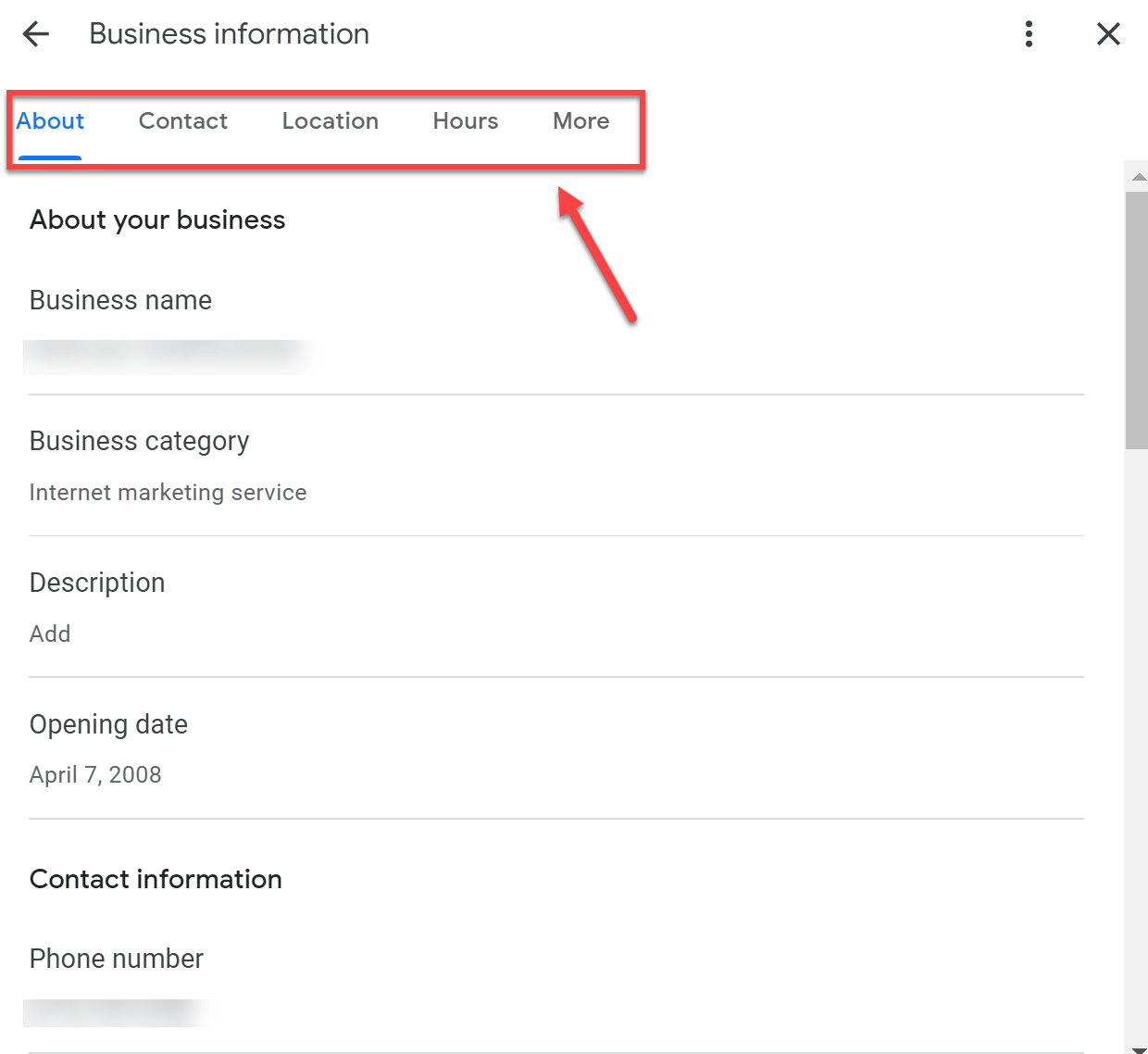 Screenshot from Google Search, November 2021
Screenshot from Google Search, November 2021
If you see the Update Your Customers option in your Knowledge Panel, you can create an update post directly from Search.
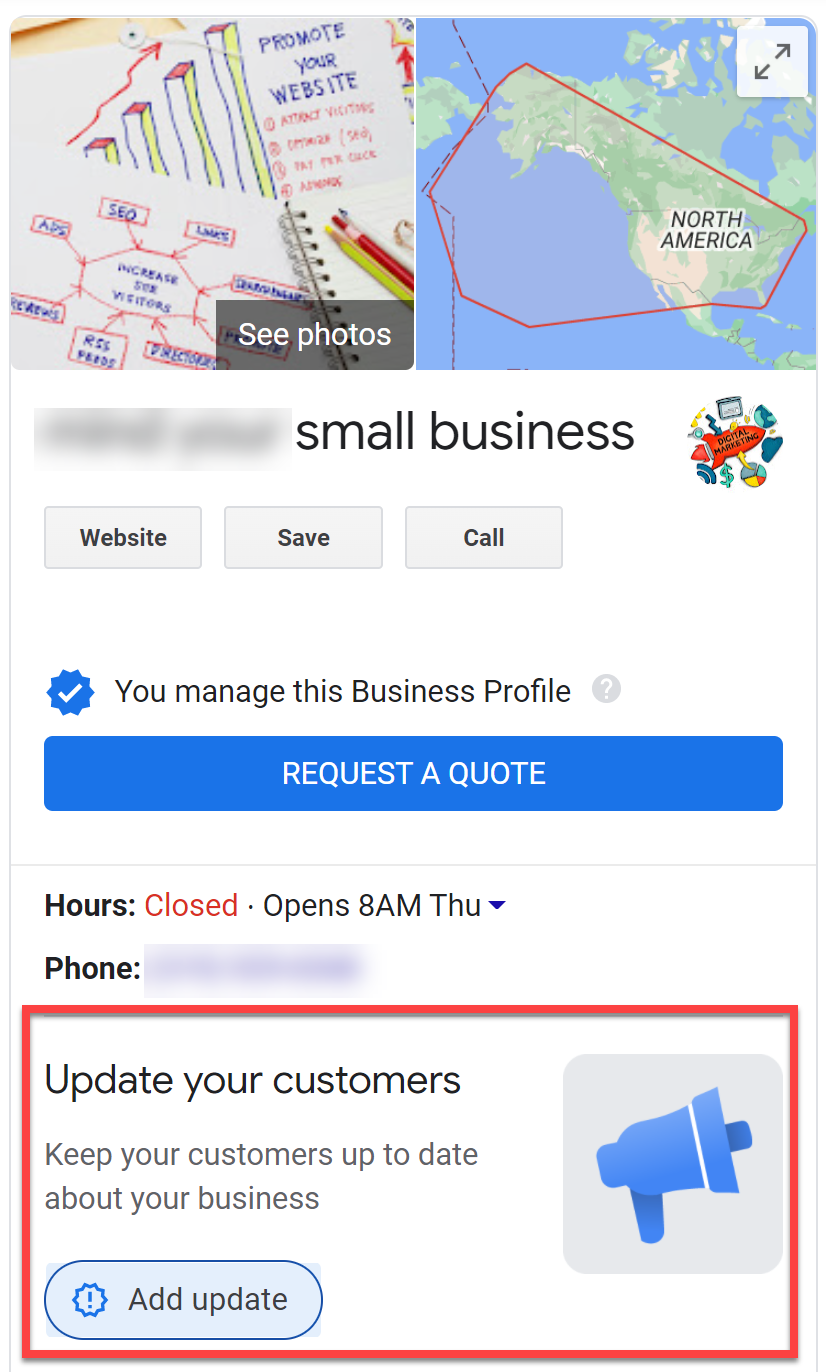 Screenshot from Google Search, November 2021
Screenshot from Google Search, November 2021
Instead of just editing from your Knowledge Panel, you can make more changes from the edit panel on the left-hand side of the screen.
Advertisement
Continue Reading Below
When you click on Edit profile you get several options to edit.
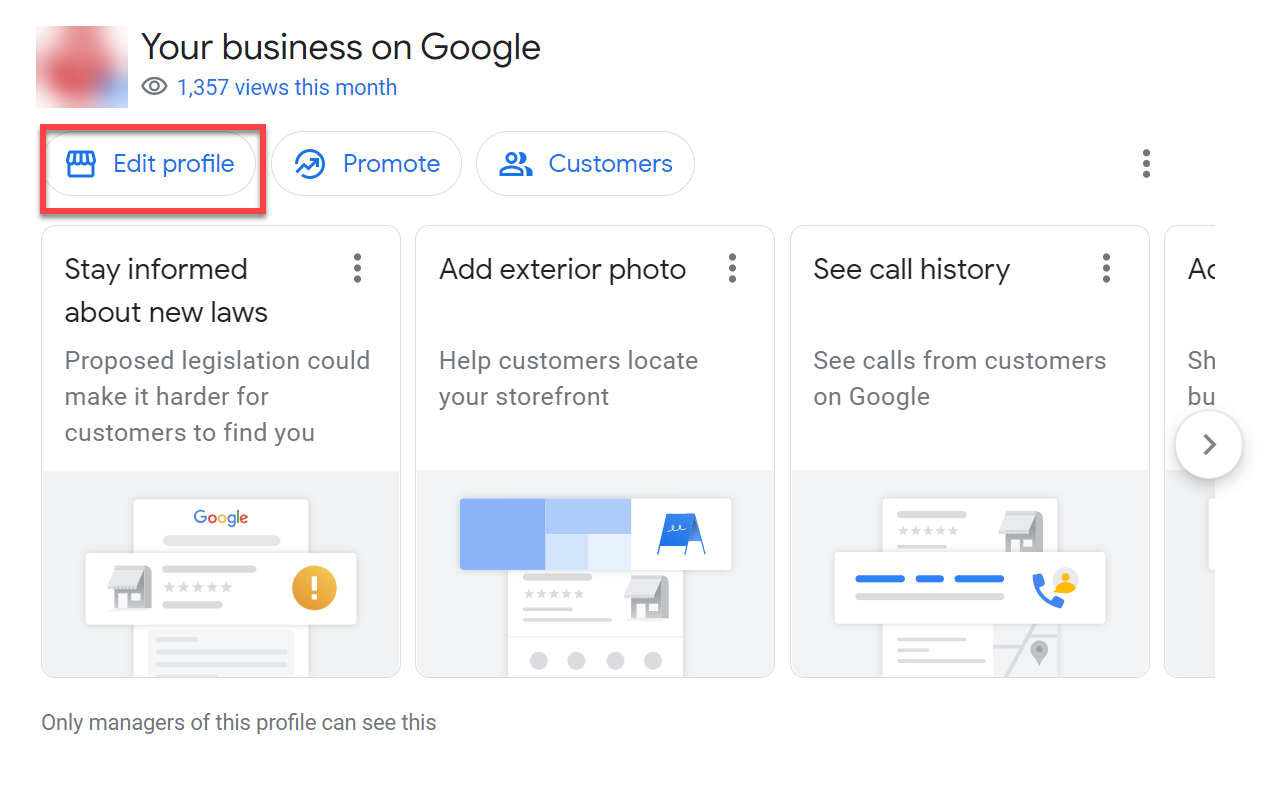 Screenshot from Google Search, November 2021
Screenshot from Google Search, November 2021
How To Optimize Your Google Business Profile
From here you can edit a ton of information – all from your Google search screen!
Business Information
When you click on the Business information section, you can edit the basic info, like About, Contact, Locate, Hours, and More.
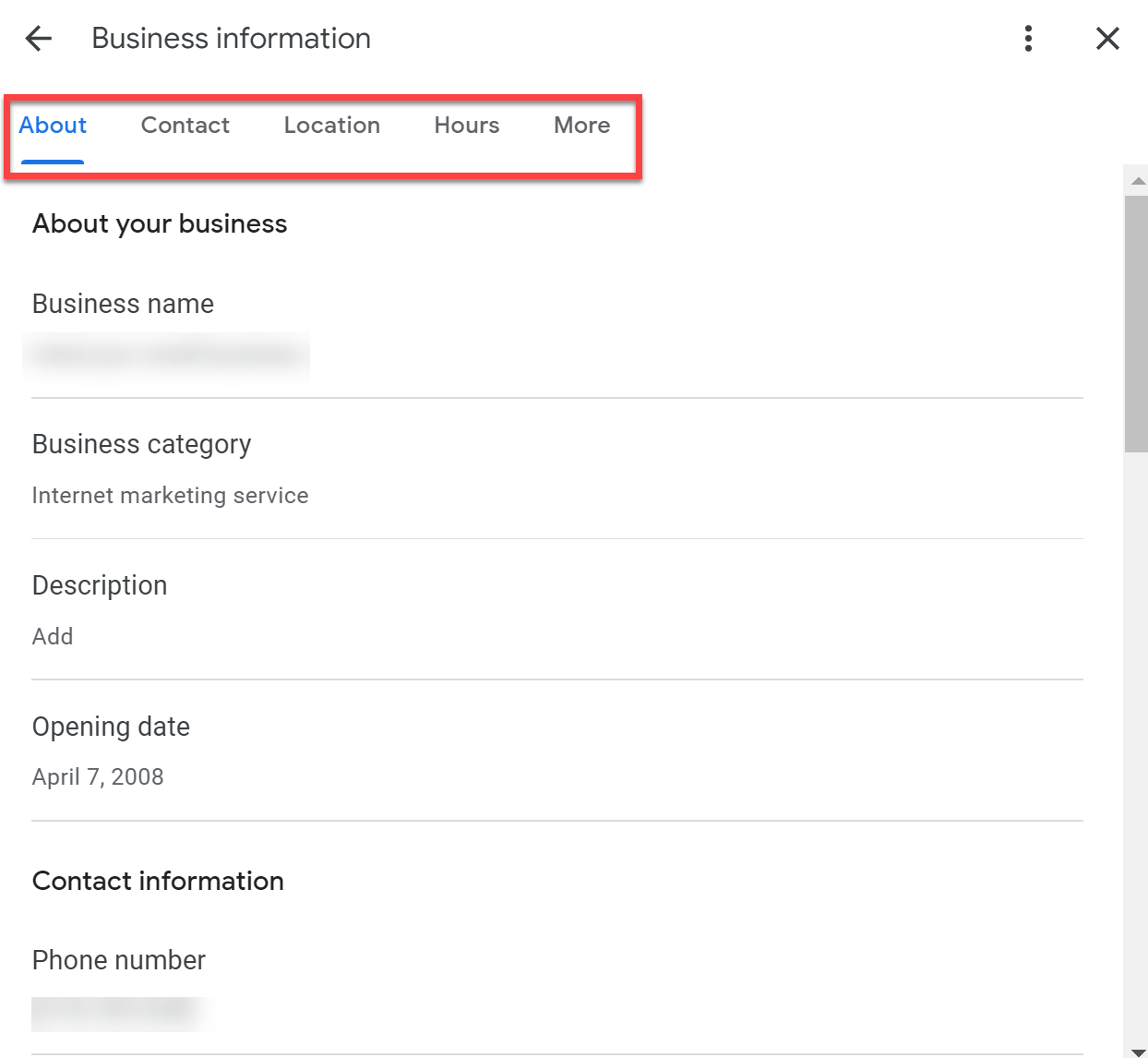 Screenshot by author, November 2021.
Screenshot by author, November 2021.The More section links to the Business Profile Manager where you’ll be connected to the traditional dashboard.
Advertisement
Continue Reading Below
Hours
According to Google Consumer Barometer, 40% of local business searchers want to find hours of operation for local businesses.
That means you must keep your hours current – especially holiday hours. Updating your hours is super simple to change through Google Search.
 Screenshot by author, November 2021.
Screenshot by author, November 2021.When you select hours, you get the more detailed information you can update. Not only can you change your hours of operation (which must be when your employees are located at your business), you can also choose to:
Advertisement
Continue Reading Below
- Open with main hours.
- Open with no main hours.
- Temporarily Closed (Show that your business will open again in the future).
- Permanently Closed (Show your business no longer exists).
You even have the option to add more hours.
Depending on what type of business you operate, this is a great feature to have available.
Products
If you sell products at your store or business, adding products to your Google Business Profile is a great way to show off what you have to sell! (Remember, online-only businesses are NOT allowed to claim Google Business Profiles.)
 Screenshot by author, November 2021.
Screenshot by author, November 2021.It’s simple to list products! Click on the Get Started button and answer the simple questions:
Advertisement
Continue Reading Below
- Product Name.
- Category – If you don’t have a category already set up, you can create one.
- Price or Price Range.
- Product Description.
- Photo.
Once you’ve entered in all the information, just click Publish to make the product live on your Google Business Profile Knowledge Panel.
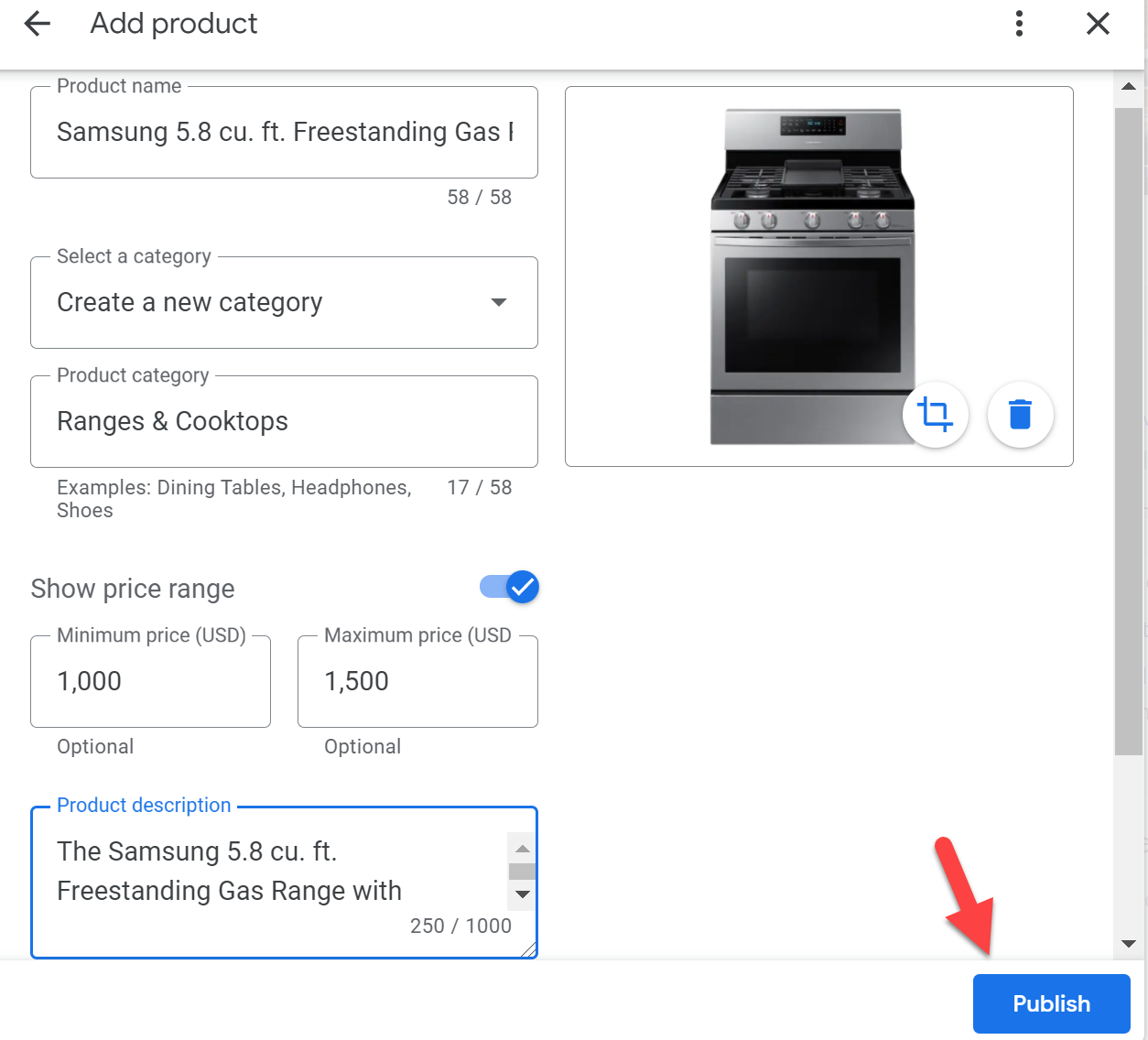 Screenshot by author, November 2021.
Screenshot by author, November 2021.Services
Services works remarkably like Products – but it’s catered to Service Area Businesses (SABs) (like landscapers, plumbers, handymen, roofers, locksmiths, etc.) or companies that offer services to customers or clients (like lawyers, accountants, personal trainers, etc.)
 Screenshot by author, November 2021.
Screenshot by author, November 2021.Adding services is super easy.
Advertisement
Continue Reading Below
You’ll see your primary category. If you don’t already see some services listed, you can create a custom service by clicking on the + Add custom service link.
 Screenshot by author, November 2021.
Screenshot by author, November 2021.Add Photos
Local searchers love to see pictures. According to Google, businesses with photos get 42% more requests for directions.
When you upload real pictures of your company – like your building, signage, products, services, team members, activities that your company does (like volunteer work), etc. – you are humanizing your brand.
Advertisement
Continue Reading Below
These types of pictures help engage searchers. And you can upload photos directly from Google search and Maps!
 Screenshot by author, November 2021.
Screenshot by author, November 2021.Google Business Profile makes it super easy to upload photos from search.
Click on Add photos and either drag a photo from your computer to the section designated or click the blue Choose photos to upload button:
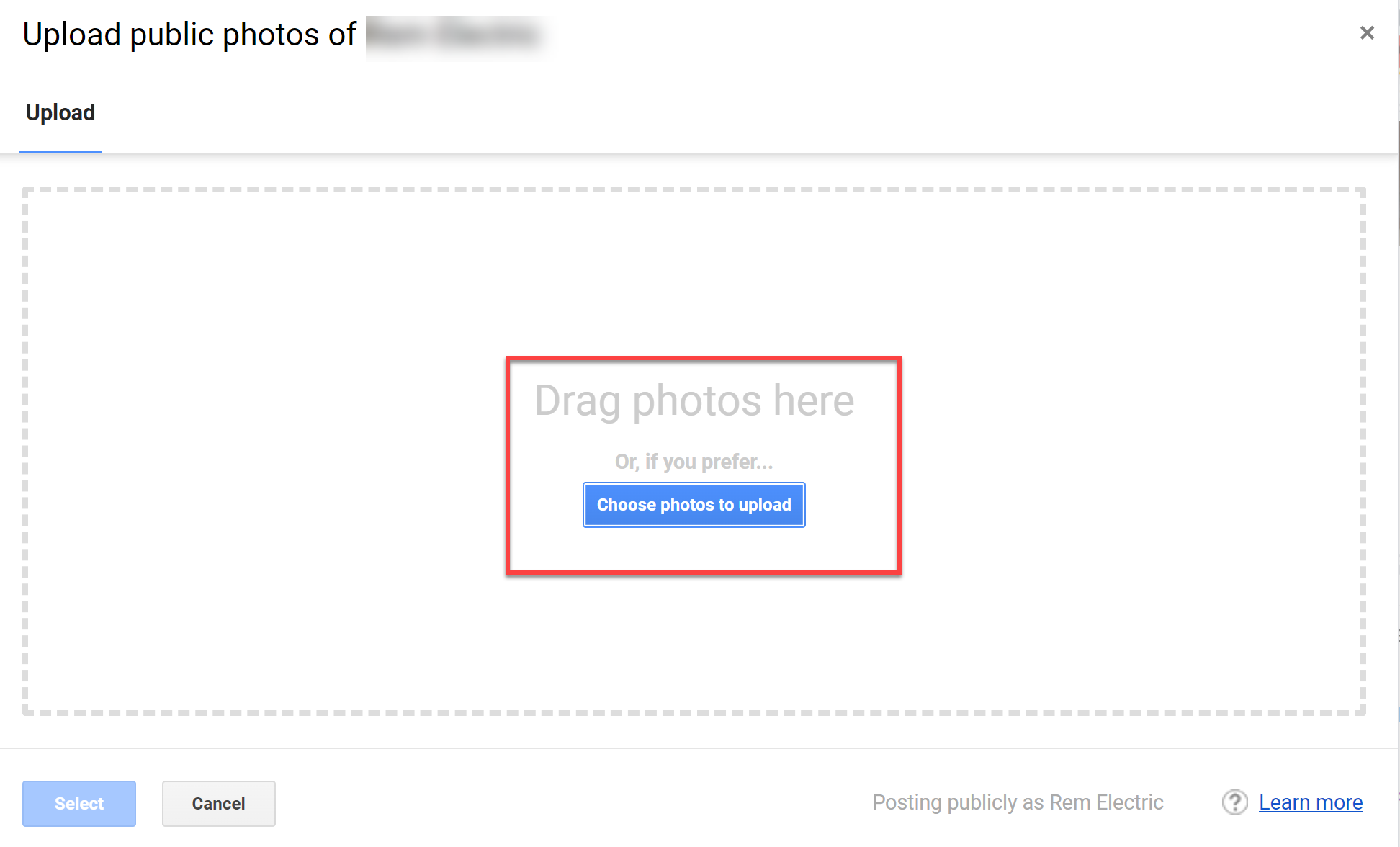 Screenshot by author, November 2021.
Screenshot by author, November 2021.Promote
When you have a business, you’re always in marketing and promotion mode!
Advertisement
Continue Reading Below
Click on the Promote button and you’ll be given plenty of options to help promote your business using Google Business Profile features.
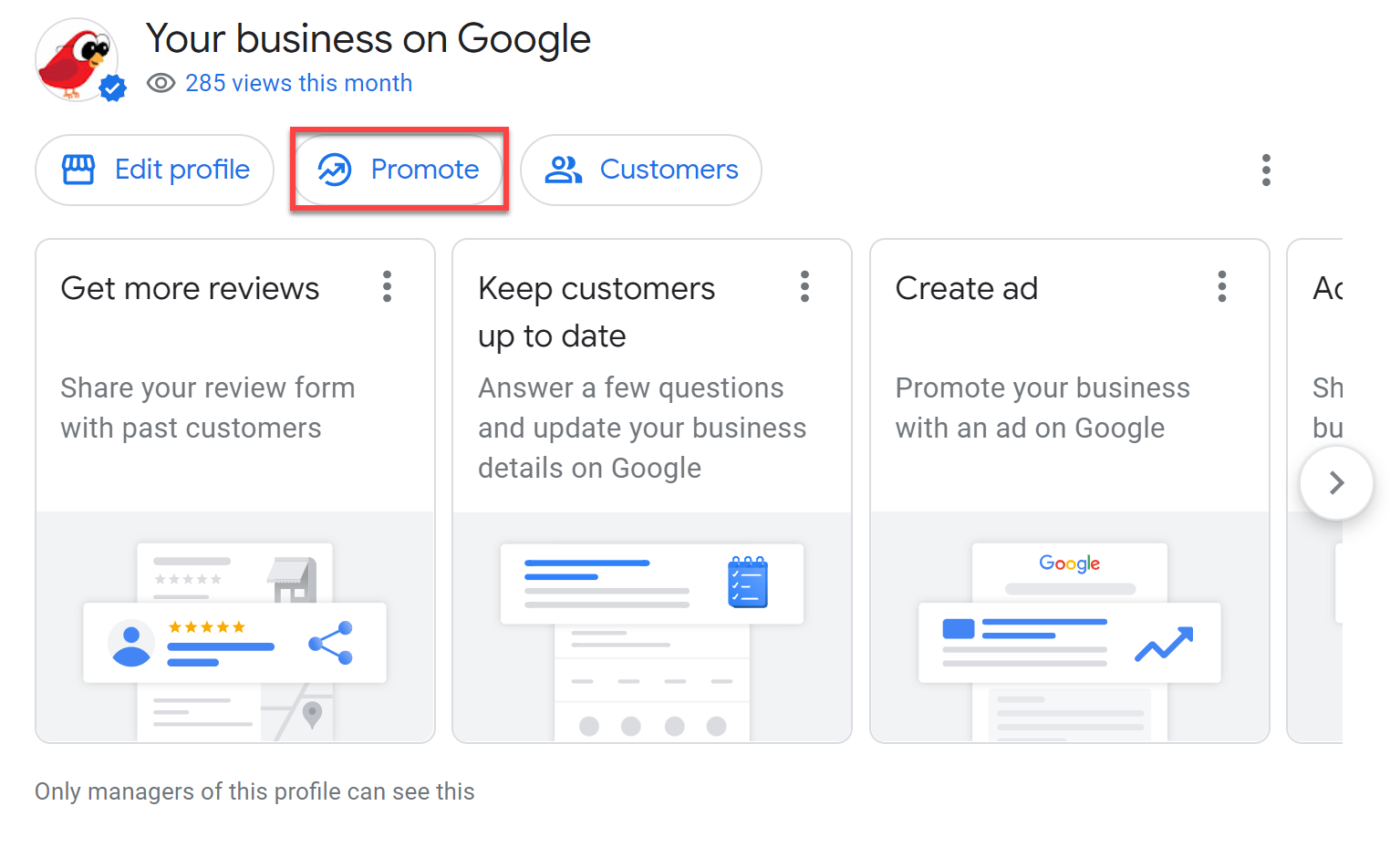 Screenshot by author, November 2021.
Screenshot by author, November 2021.Here, you have a variety of ways you can market and promote your business.
When you select Performance, you can get insights as to how your Google Business Profile is “pulling” with searchers – an overview of performance, how many calls you received, the number of messages, bookings, directions, and website clicks.
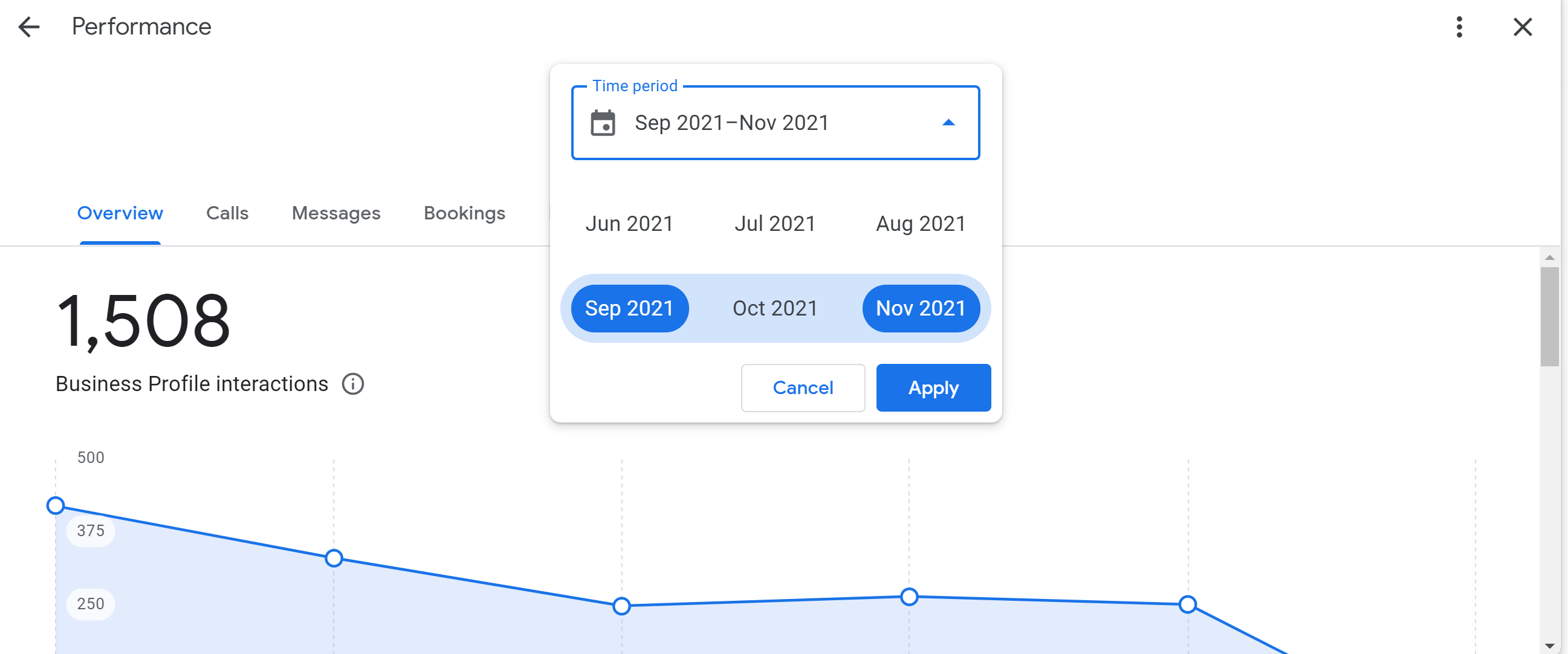 Screenshot by author, November 2021.
Screenshot by author, November 2021.You can also click the link to find out more about Google Ads, add photos, get a short link to ask for reviews, and create posts.
Advertisement
Continue Reading Below
Customers
The Customers section allows you to engage with your customers in ways that are easier than ever before.
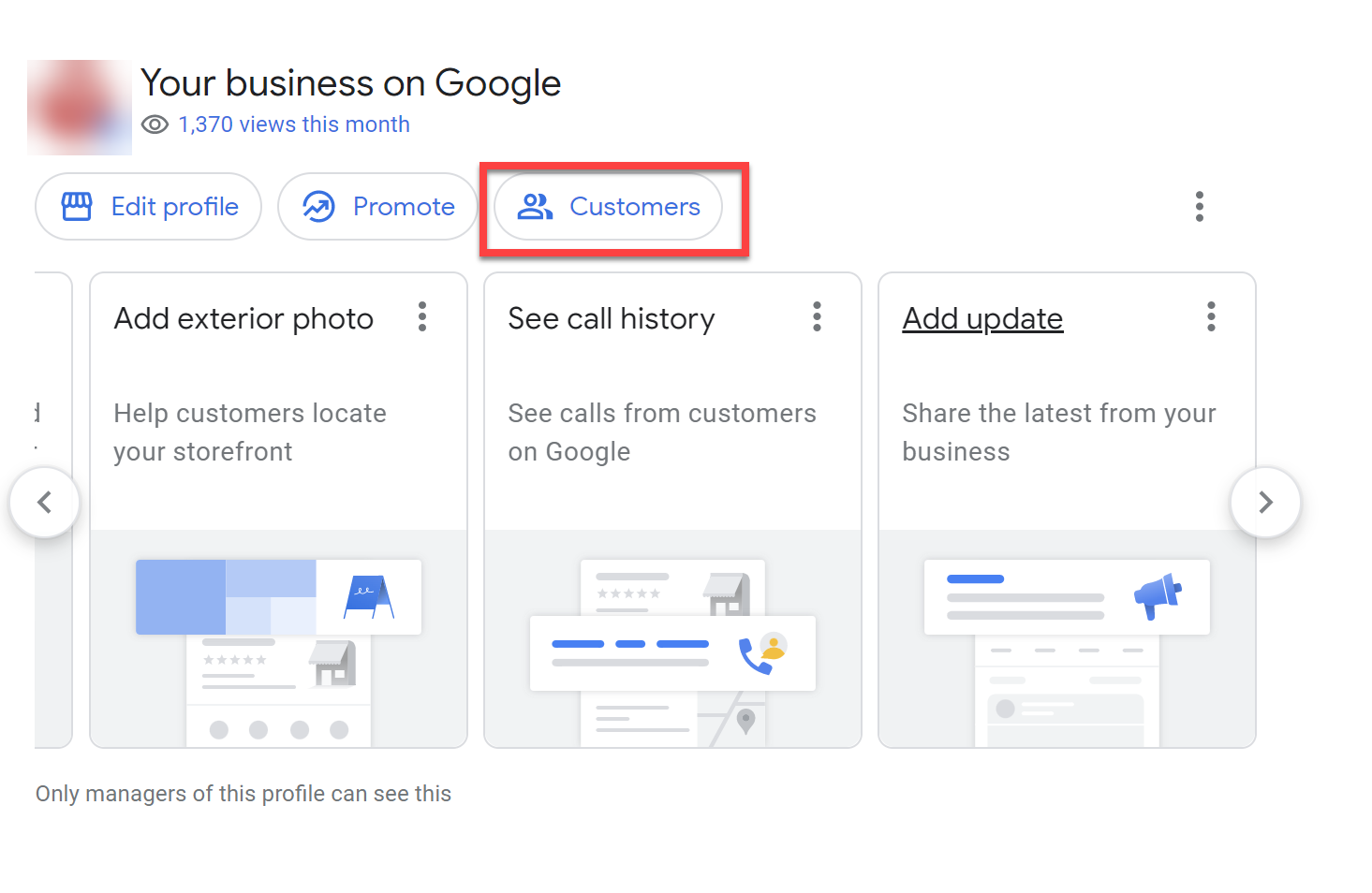 Screenshot by author, November 2021.
Screenshot by author, November 2021.From the Customers section, you can see and reply to reviews you’ve received from customers and clients, view and respond to messages (remember to reply within 24 hours!), and even answer questions people have asked in the Q&A section.
Other Editing Features
If that weren’t enough, there are even more editing features available to you.
Advertisement
Continue Reading Below
In the scrolling box, you can edit even more information, like add exterior pictures, see your call history, add an update post quickly and easily.
Keep in mind that what you see may be different depending on your category or what features you have “turned on” in your Google Business Profile.
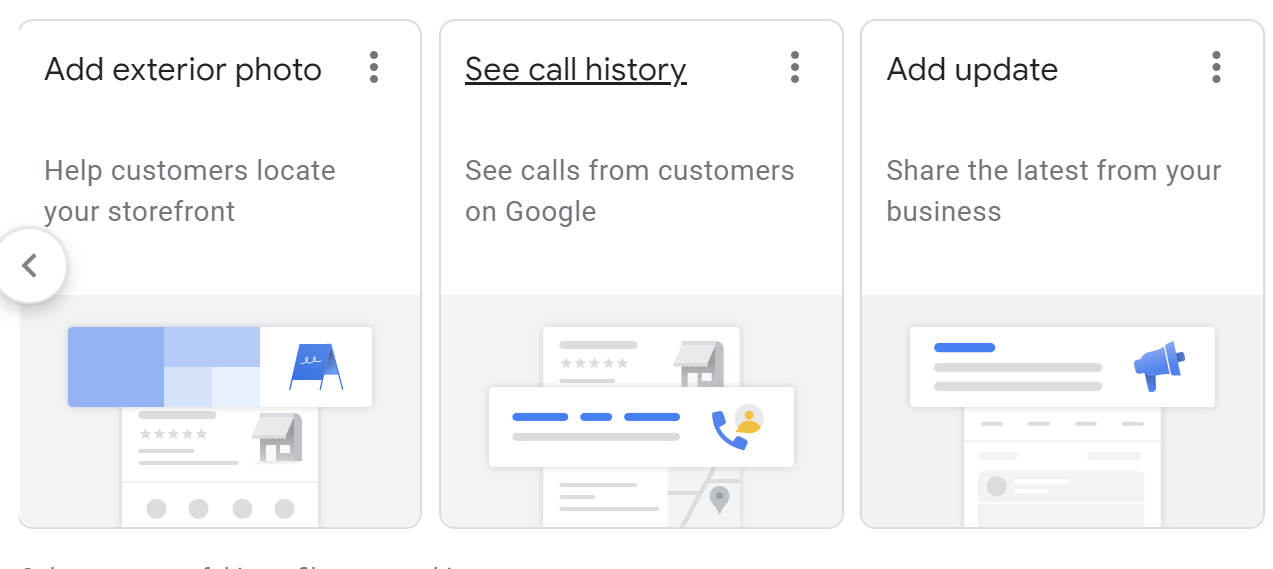 Screenshot by author, November 2021.
Screenshot by author, November 2021.Quickly keep customers up-to-date by adding details to your listing, promoting your business with Google ads, or adding any details that may be missing from your Business Profile.
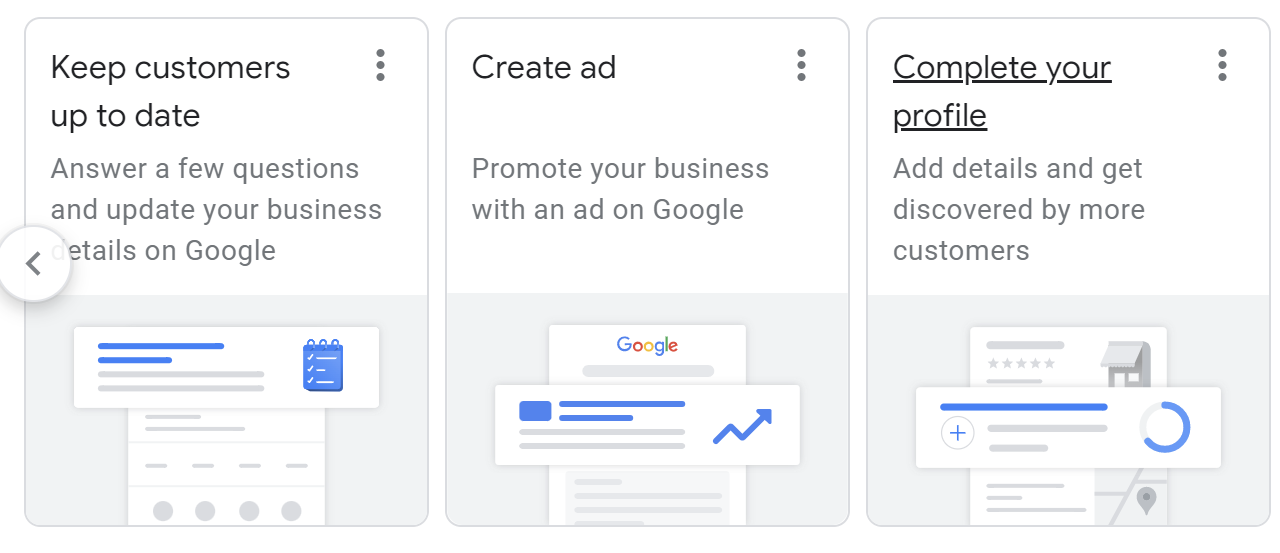 Screenshot by author, November 2021.
Screenshot by author, November 2021.If you don’t already have messaging turned on, you can easily turn on the messaging feature directly from search or Maps, request reviews from your customers by sharing a review form and even get a custom email!
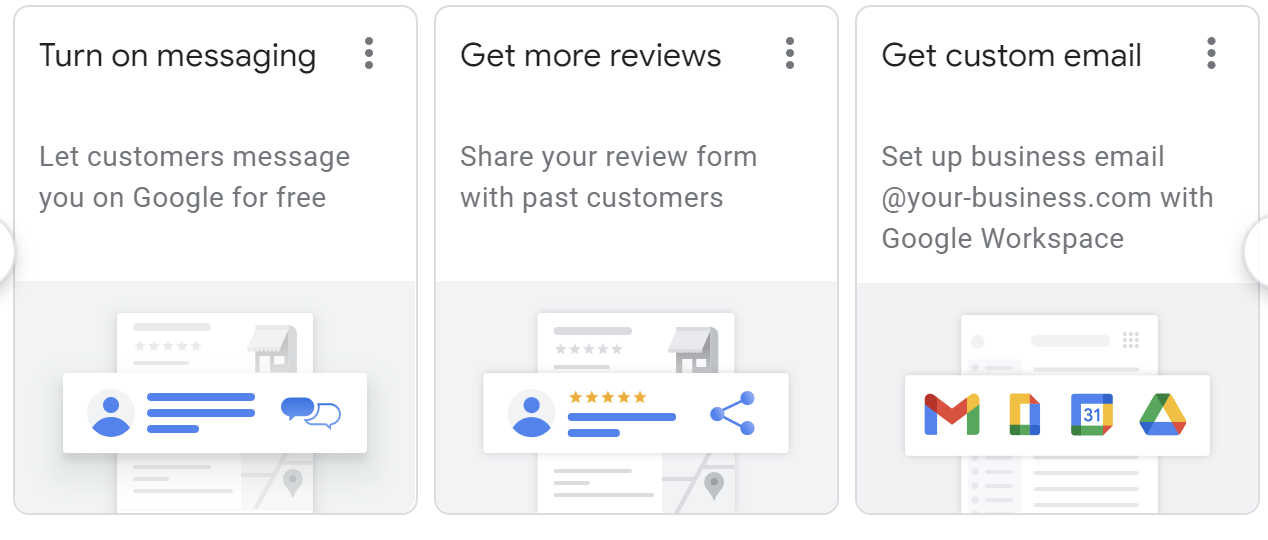 Screenshot by author, November 2021.
Screenshot by author, November 2021.Watch For More Improvements To Google Business Profile
With the investment Google has made to Google Business Profile, we can only expect to see more robust features and enhancements in the coming months.
Advertisement
Continue Reading Below
These are exciting times to be a local business – and now is the time to claim, verify and optimize your Google Business Profile.
More resources:
Featured image: Shutterstock/Dabarti CGI
from WordPress https://ift.tt/3GSI83P
via IFTTT

No comments:
Post a Comment